Welcome to your Six Flags Team website!
We are over 34,000 Team Members strong and each of us deliver fun and thrills for all ages. You are a member of the world’s largest theme park company. Safety is our #1 priority and, you with all of our Team Members are our #1 asset. Thank you for being on our team!
The Six Flags Team website was designed to support and assist you with viewing your schedule, updating work availability, requesting time off, trading shifts and receiving company notifications.
As an administrator, you will be able to manage your workforce by creating schedules, validating timesheets and managing requests from your employees.
If you need assistance logging in, contact your local Human Resources/ESO Department.
The Six Flags Team website was designed to support and assist you with viewing your schedule, updating work availability, requesting time off, trading shifts and receiving company notifications.
As an administrator, you will be able to manage your workforce by creating schedules, validating timesheets and managing requests from your employees.
If you need assistance logging in, contact your local Human Resources/ESO Department.

Guidelines for installing custom enterprise apps on iOS
Follow these security guidelines to install custom apps created for your organization.
Organizations can use the Apple Developer Enterprise Program to create proprietary enterprise apps for iOS devices and to distribute them to employees for internal use. Before one of these apps can be opened, it must be trusted.
When you first open the enterprise app, you see a notification that the developer of the app isn't trusted on your device. You can dismiss this message but you can't open the app.
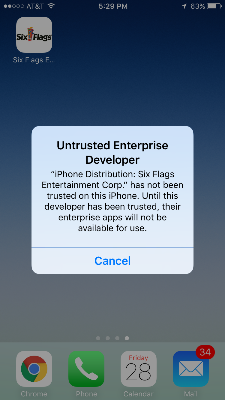
After dismissing this message you can establish trust for this app developer. Tap Settings > General > Profiles or Profiles & Device Management. You then see a profile for the developer under the "Enterprise App" heading.
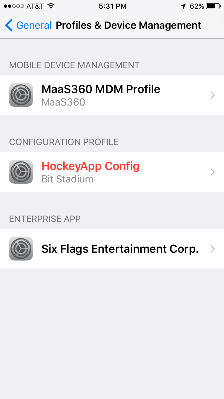
Tap the profile “Six Flags Entertainment Corp.” to establish trust for this developer.
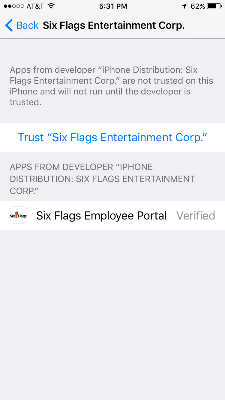
You're then prompted to confirm your choice. This developer remains trusted until you use the Delete App button to remove all apps from the developer.
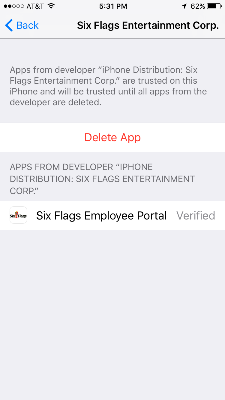
If you aren't connected to the Internet when you trust an app, the device displays "Not Verified" instead. In order to use the app, you need to connect to the Internet, and tap the Verify App button.
Guidelines for installing custom enterprise apps on Android
Follow these security guidelines to install custom apps created for your organization.
Organizations can create proprietary enterprise apps for Android devices and distribute them to employees for internal use. Before one of these apps can be opened, it must be trusted.
1. From the displayed apps list, locate and tap the Settings icon.
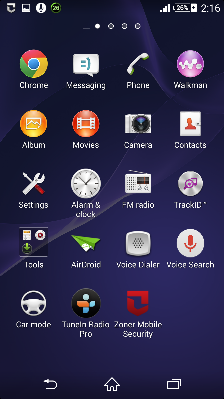
2. From the opened interface, tap the Security option under the PERSONAL section.
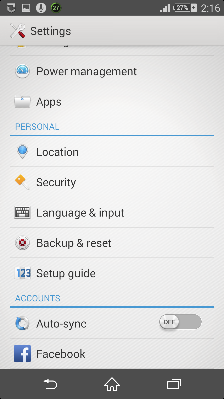
3. On the Security window, tap to check the checkbox representing Unknown sources under the DEVICE ADMINISTRATION section.

4. Finally, on the opened pop up box, tap OK button to complete the process. This option can be turned off after successfully opening the app.
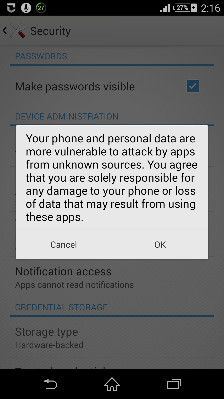
 Log In
Log In

